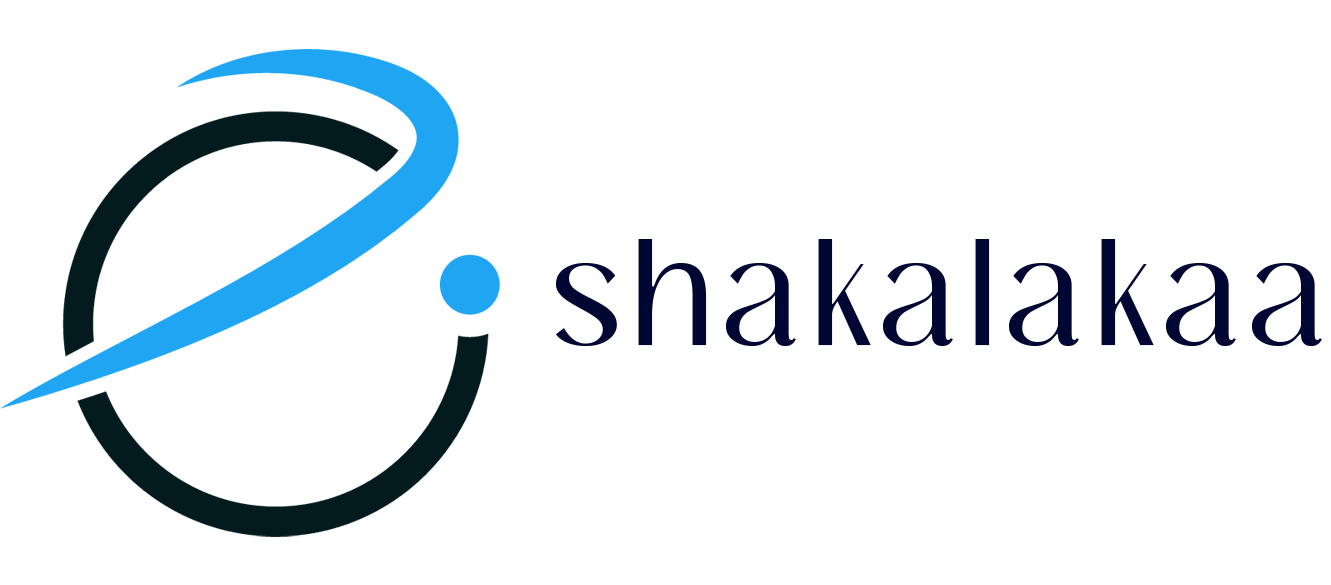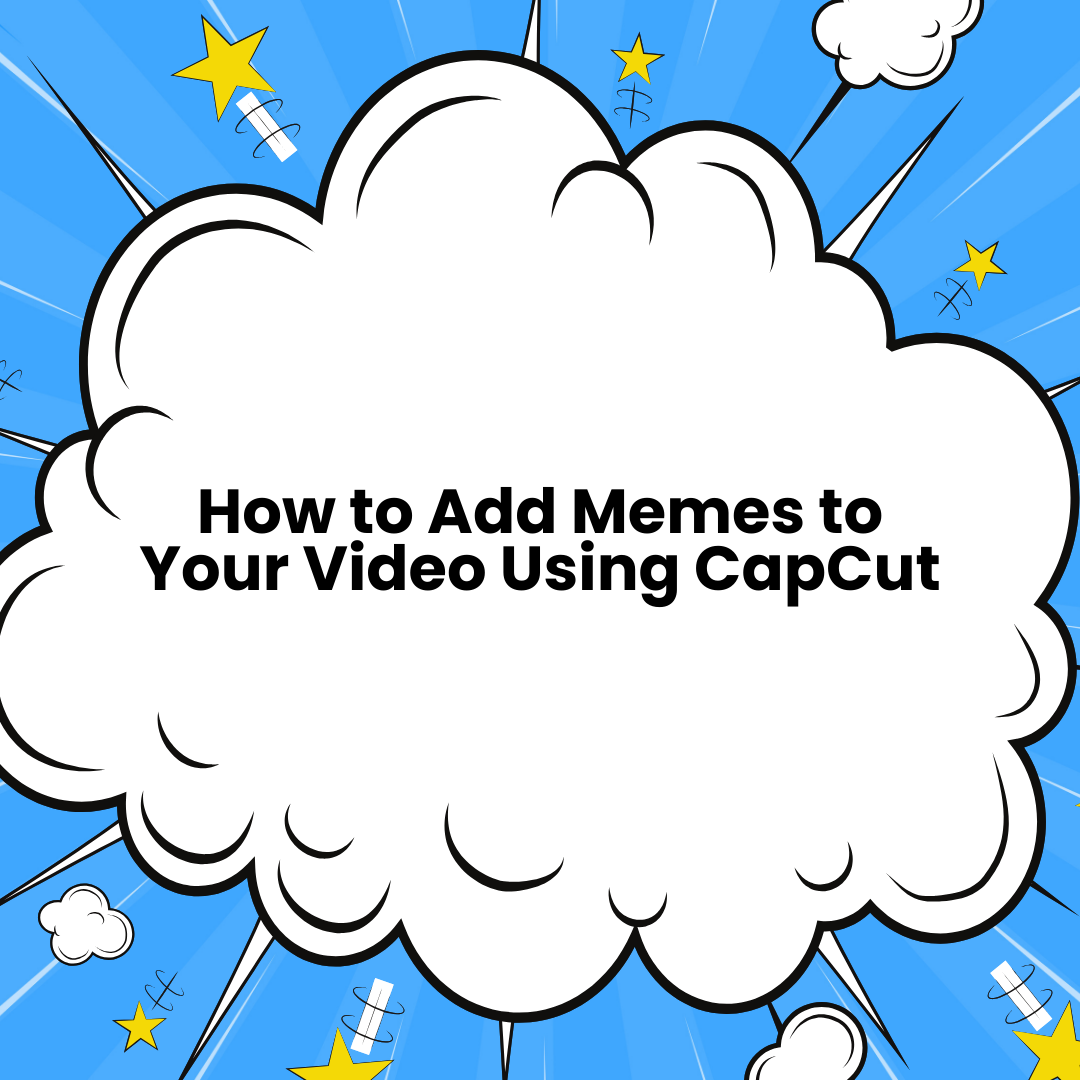Creating engaging videos often involves adding fun elements like memes, which can easily be done using CapCut. Here’s a step-by-step guide on how to add memes to your video using CapCut:
1. Download and Install CapCut
- If you haven’t already, download CapCut from the App Store (iOS) or Google Play Store (Android) and install it on your device.
2. Start a New Project
- Open CapCut and tap on the “New Project” button.
- Select the video you want to edit from your gallery and tap “Add”.
3. Trim and Arrange Your Video
- Use the timeline to trim and arrange your video clips as needed before adding any memes. You can split, cut, or rearrange clips by tapping on them in the timeline.
4. Add a Meme Image or Video
- Import Memes: Tap on the “Overlay” option at the bottom of the screen.
- Tap “Add Overlay” and choose an image or video meme from your gallery to overlay it onto your video.
- Adjust Size and Position: Use your fingers to resize and reposition the meme on the screen. You can place it wherever you want it to appear in your video.
5. Customize the Meme
- Duration: Adjust the length of time the meme stays on screen by dragging the ends of the overlay on the timeline.
- Filters and Effects: You can also add filters or effects to the meme by selecting the overlay and choosing from the available options in CapCut.
- Animations: Add entrance or exit animations to make the meme appear or disappear creatively. Tap on the overlay, then choose “Animation” to explore the options.
6. Add Text or Captions
- If your meme needs a caption or text, tap on the “Text” option at the bottom.
- Choose “Add Text” and type in your caption. Customize the font, color, and style as needed.
- Position the text on your video, and adjust the duration on the timeline just like you did with the meme.
7. Preview Your Video
- Once you’ve added your memes, play back the video to see how it looks. Make any necessary adjustments by tapping on the elements in the timeline.
8. Export and Share
- When you’re satisfied with your video, tap the “Export” button in the top right corner.
- Choose the resolution and frame rate, then tap “Export” again to save the video to your device.
- Share your meme-filled video directly to social media platforms from within CapCut or upload it manually.
Tips for Adding Memes:
- Keep It Relevant: Ensure the meme aligns with the theme or message of your video.
- Don’t Overdo It: While memes are fun, too many can overwhelm your video and distract from your main content.
- Timing is Key: Place memes at moments in the video where they will have the most impact, such as during a punchline or a dramatic scene.
By following these steps, you can easily add memes to your videos using CapCut and make your content more entertaining and shareable. Contact us for a free consultation now!